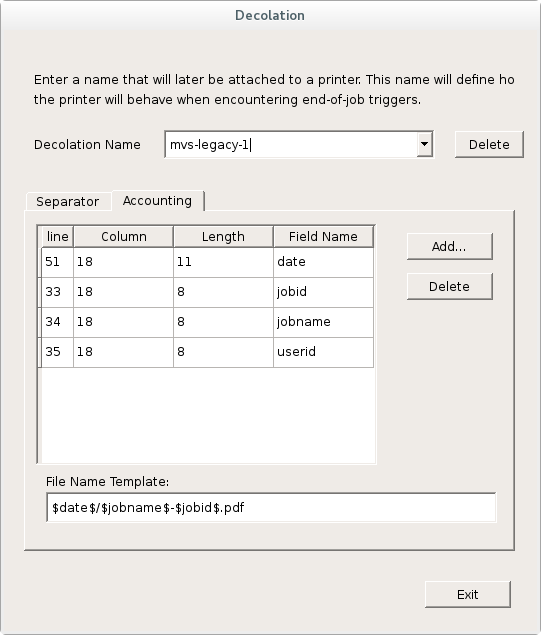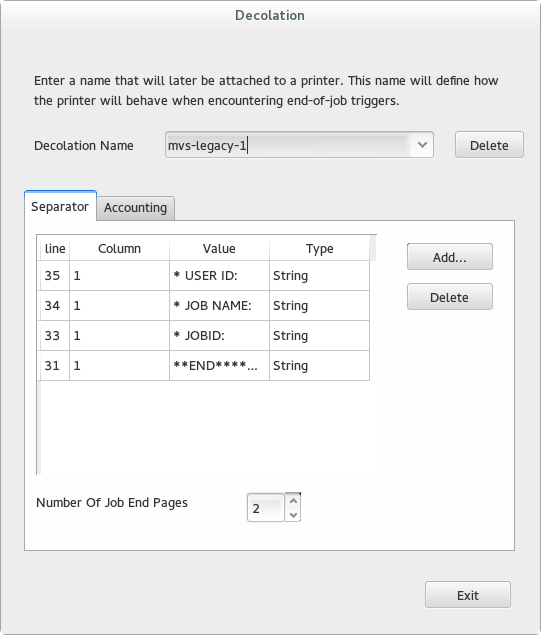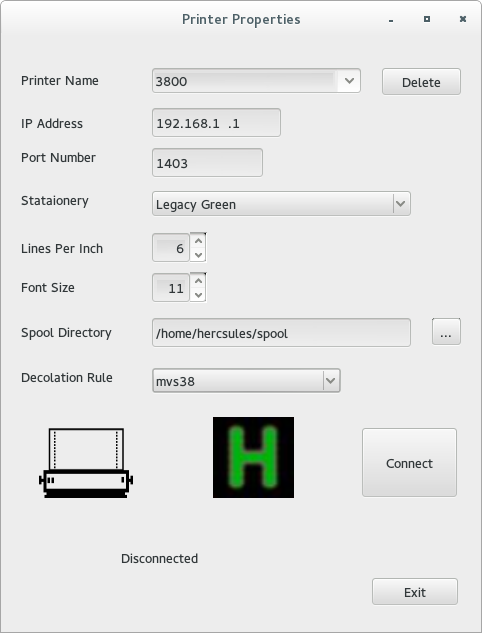
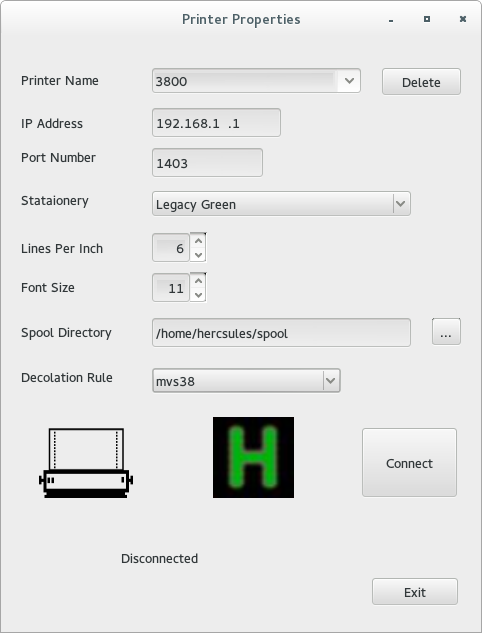
IP Address - the address assigned in the hercules configuration file to the network printer. A typical network printer is defined in hercules like this:
Port number - this is the port number used by the printer socket. See IP Address definition for more inforamtion on network printer definition.
Stationery - This loads the requested stationery to the printer and defines the look of the paper used in the output. You can use one of the pre-defined stationeries, or define you own. Defining custom stationery is described in details in the "Stationery" section.
Lines Per Inch - This is the number of lines that will be printed for every inch (veritcally). It controls the density of the printed lines. A value which is too low may cause pages to "overflow" and miss the last lines on each page, while too high a number will result in a condenced printing.
A typical Lines Per Inch value is 6.
Font size - This is the font size to use. 11 or 12 are typical values.
Spool Directory - This is the root directory of the "spool", i.e., where "sysouts" (the printed files) will be created. Note that by using decolation rules you can define further subdirectories according to your need. For example, you can have a subdirectory for each day, for each user, etc. See the Decolation Rules section for more details. Decolation Rules - This defines the decolation rule to be used. A decolation rule is what defins to the printer:
Connect - Attempts connecting the printer to a running OS inside Hercules. Once cilcked, the printer will attempt connecting to the printer socket. Depending on whether Hercules was started/switched-on yet or not - the printer will wait for an available connection. In any case after clicking this button, it's mode will change into "Disconnect". If clicked again it will disconnect from Hercules (or stop waiting for a connection if none was established yet).
Exit - this button closes the connection, if established, and exits the printer dialog. (TODO: does exit keep the connection/ minimizes to system try?)
Closing/hiding the dialog - When the printer is cnnected to a hercules, you can close the window. The dialog will be minimized into an icon on the system tray. You can click the icon on the tray to restore the printer dialog. Closing the window while there is no active connection closes the dialog like any normal window closure.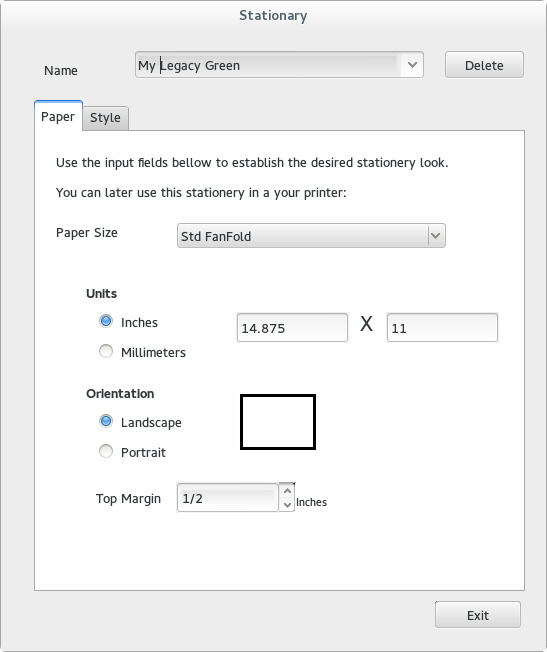
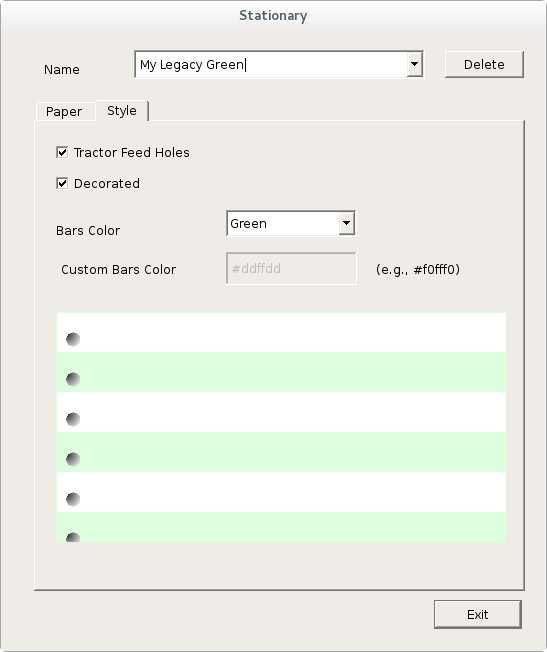
Name - This is the name of the stationery. When later starting a printer, you can select that name from the stationery drop-down field in the printer dialog.
Some names are reserved. Selecting them diables changes to the stationery definition. You can change the name, and that will enable editting these all fields.
Exiting the dialog saves the stationery definition.
Units - Size can be expressed either in decimal inches or millimiters.
Orientation - Defines the paper orientation.
Top Margin - Gap to be lft at the top of the paper. Top margin is always measured in inches. The default is 1/2 inch.
Tractor Feed Holes - Adds tractor holes image to resemble legacy contiuous paper.
Decorated - Adds a fine frame around the printable area.
Bars Color - Defines the typical horizoltal bars color. Selecting "Custom" opens up the next field
Custom Bars Color - Enter the desired color using html notation. In HTML notation Red, Green, and Blue are defined using a hexadecimal value between 00 and FF. The value should be receded with a number sign. For example pure green is expressed as #00ff00